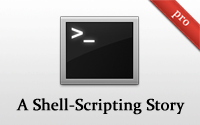#309 A Shell-Scripting Story pro
- Download:
- source codeProject Files in Zip (991 Bytes)
- mp4Full Size H.264 Video (19.2 MB)
- m4vSmaller H.264 Video (11.1 MB)
- webmFull Size VP8 Video (11.8 MB)
- ogvFull Size Theora Video (23.8 MB)
As Rails developers we generally turn to Ruby for our programming problems, including small administrative tasks. Sometimes, though, it’s more efficient to write shell scripts in the shell’s native language. In this episode we’ll show you the story of one such time.
Several years ago Ryan Bates wrote a Ruby script that adds autocompletion to Rake tasks. This script can be found on Github and is quite long for what it does, over fifty lines. The main part of it is a generate_tasks method. This method calls rake --tasks, which lists all of the rake tasks available, and then parses them to get the tasks’ names. It then caches the output to use by the autocompletion.
def generate_tasks tasks = `rake --tasks`.split("\n")[1..-1].collect {|line| line.split[1]} File.open(cache_file, 'w') { |f| f.write tasks.join("\n") } tasks end
When Ryan decided to rewrite this as a shell script he was amazed at how concise the resulting script was. In this episode we’ll show you the steps he took to do this so that you get a feel for shell scripting.
Z Shell comes with Rake autocompletion but it can be terribly slow. If we type rake then press TAB there’s a noticeable delay before the results appear. This is because the results aren’t cached at all and so zsh has to ask rake for a list of the tasks every time. In this episode we’ll build on what we wrote last time where we set up oh-my-zsh and built a custom plugin. We’ll add our rake autocompletion plugin in the same folder in a new file called _rake, following the convention of starting autocompletion-related plugins with an underscore followed by the name of the command we’re adding autocompletion to.
We need to tell zsh that this is an completion command defined for the rake command and we do this by adding a comment as the first line. We can add some completion options manually by using compadd and listing out the options.
#compdef rake compadd spec secret foo bar
If we open a new terminal window now and type rake followed by a space then hit TAB we’ll see the autocompletion options listed.
%rake bar foo secret spec
We need this to be a list of real tasks instead of some hard-coded examples so we have to call rake --tasks at some point to fetch them all. This means that our command will be slow when we first run it but once we’ve cached the results it should run far more quickly. The output from rake --tasks looks like this; we’ll need to parse it to get each task’s name.
% rake --tasks rake about # List versions of all Rails frameworks and the environment rake assets:clean # Remove compiled assets rake assets:precompile # Compile all the assets named in config.assets.precompile rake db:create # Create the database from config/database.yml for the current Rails.env (use db:create:all to create all dbs in the config) rake db:drop # Drops the database for the current Rails.env (use db:drop:all to drop all databases) rake db:fixtures:load # Load fixtures into the current environment's database. # rest of output omitted.
There’s a command called cut that we can use to parse this output. It does exactly what we want: cutting out a section of each line of a file. We can pipe the output of rake --tasks to cut and we need to pass it a couple of parameters. The default delimiter is a tab and we can use -d change this to a space. We also need to specify which portion of each line should be cut out (we want the second part). If we run this command now we get the results we want:
% rake --tasks | cut -d ' ' -f 2 about assets:clean assets:precompile db:create db:drop db:fixtures:load db:migrate
We can now replace the placeholders on compadd with the output from this command. For the output to be captured we need wrap the command in $().
#compdef rake compadd $(rake --tasks | cut -d ' ' -f 2)
Each time we change this script we’ll need to open a new terminal window for the changes to take effect. Alternatively we can run this command:
% unfunction _rake; . ~/.zshrc
If we type rake now and hit TAB we’ll see a list of all of the Rake tasks we can run. We can filter the results by entering part of a task name before pressing TAB.
% rake db: db:abort_if_pending_migrations db:rollback db:charset db:schema:dump db:collation db:schema:load db:create db:seed db:create:all db:sessions:clear db:drop db:sessions:create db:drop:all db:setup db:fixtures:identify db:structure:dump db:fixtures:load db:test:clone db:migrate db:test:clone_structure db:migrate:down db:test:load db:migrate:redo db:test:prepare db:migrate:reset db:test:purge db:migrate:up db:version
Caching the Output From Rake
To make this command respond more quickly we can cache the results into a file.
#compdef rake if [[ ! -f .rake_tasks~ ]]; then rake --tasks | cut -d ' ' -f 2 > .rake_tasks~ fi compadd $(cat .rake_tasks~)
We cache the results to a file called .rake_tasks~ but we only want to do this if the file doesn’t exists so we check for this first. We then tell compadd to get its results from this file instead of from the rake command. We can try this out but we’ll need to reload the command first.
% unfunction _rake; . ~/.zshrc
Now when we type rake and hit TAB the command will take a while to show the autocompletion options the first time but on subsequent times it will run a lot more quickly.
Expiring The Cache
It would be nice if the cache automatically expired when update a related Rake file. We can find out what the most recently modified file in a directory is by running ls -t. If we pass various Rake-related files to this command we can then check to see if our cache file is the most recently modified of these. If it isn’t then we have to rebuild the cache. To get the first result from ls we can use head.
ls -t .rake_tasks\~ Rakefile **/*.rake | head -n 1
We can use this in our shell script to get the most recently-modified file.
#compdef rake local recent=$(ls -t .rake_tasks~ Rakefile **/*.rake | head -n 1) if [[ $recent != .rake_tasks~ ]]; then rake --tasks | cut -d ' ' -f 2 > .rake_tasks~ fi compadd $(cat .rake_tasks~)
In our script we now get the most recently modified file and assign the result to a variable. Inside a completion script like this is executed at a global scope so it’s a good idea to set it as a local variable. We then check to see that the most recently-modified file is the .rake_tasks~ cache file and if it isn’t then we run rake --tasks again to update the cache.
Once we’ve reloaded this function again we can try this out. The command should be fast the first time we run it (as we already have a .rake_tasks~ file) but when we touch the Rakefile and run the command again there will be a delay as the cache is rebuilt.
Final Modifications
Our command works well now but if we run it in a directory with no Rakefile we’ll get an error. We’ll make a final change to our script so that it checks for a Rakefile in the current directory.
#compdef rake
if [[ -f Rakefile]]; then
local recent=$(ls -t .rake_tasks~ Rakefile **/*.rake | head -n 1)
if [[ $recent != .rake_tasks~ ]]; then
rake --tasks | cut -d ' ' -f 2 > .rake_tasks~
fi
compadd $(cat .rake_tasks~)
fiThat’s pretty much it for our script. Its behaviour is similar to the Ruby script we started with but we’ve done it in only eight lines of code which gives you an idea of the power of shell scripting. That said the original Ruby script adds a little more functionality to make the completion work in Bash so it’s not truly a fair comparison. Both approaches have their pros and cons but you should know your tools and be able to pick the most appropriate one to solve a problem.
Some Useful UNIX Commands
Speaking of knowing your tools we’ll finish off by showing you a few useful command-line utilities that work well in shell scripts. The first one is find. This isn’t as useful in zsh as it is in Bash because of its advanced wildcard features but it’s still worth knowing. The first argument it takes is a path so if we just pass the current path we’ll get a list of the files in the current directory and its subdirectories.
% find . . ./blog ./blog/.rake_tasks~ ./blog/app ./blog/app/controllers ./blog/app/controllers/application_controller.rb ./blog/app/controllers/articles_controller.rb ./blog/app/helpers ./blog/app/helpers/application_helper.rb ./blog/app/helpers/articles_helper.rb ./blog/app/models # Rest of files omitted.
We can filter these results by passing in some options such as name which will let us specify a filename filter.
% find . -name '*.rb' ./blog/app/controllers/application_controller.rb ./blog/app/controllers/articles_controller.rb ./blog/app/helpers/application_helper.rb ./blog/app/helpers/articles_helper.rb ./blog/app/models/article.rb # Rest of files omitted.
Note that it’s important to quote the pattern so that the shell doesn’t try to handle it itself. If we want to find files that have been modified in a certain time period we can use mtime. This command will find all of the Ruby files that have been modified in the last three days.
% find . -name '*.rb' -mtime -3 ```` <p>We can pipe the output from this command into another useful command, <code>grep</code>.</p> ``` terminal % find . -name '*.rb' | grep production ./blog/config/environments/production.rb
The grep command will look through whatever is passed to it, in this case a list of file names and paths, and return any lines that match the pattern that is passed to it. If we want to search through the contents of the files we can use xargs.
% find . -name '*.rb' | xargs grep production ./blog/config/environments/production.rb:# The production environment is meant for finished, "live" apps. ./blog/config/environments/production.rb:# Use a different cache store in production
The xargs command works by taking its input, in this case the list of files and appending them as arguments to the command that we pass to it. In this case grep will search each of the files that passed to it for the word production.
There’s an alternative to grep called ack. If you’re running OS X this won’t be installed by default but if you have Homebrew on your system you can install it by running brew install ack. We use ack in a similar way to grep so we can run our previous command again and replace grep with ack.
%find . -name '*.rb' | xargs ack production blog/config/environments/production.rb 3:# The production environment is meant for finished, "live" apps. 18:# Use a different cache store in production
Another useful utility is sed. This is a stream editor and it will modify any input passed to it. If for some reason we wanted to pretend that our Rails project was written in Python we could run this:
%find . -name '*.rb' | sed 's/rb/py/' ./blog/app/controllers/application_controller.py ./blog/app/controllers/articles_controller.py ./blog/app/helpers/application_helper.py ./blog/app/helpers/articles_helper.py ./blog/app/models/article.py ./blog/app/models/comment.py ./blog/app/models/feed_entry.py
The arguments we pass to sed are both regular expressions so we can so some fairly complicated matching if we want to. As before if we want to change the contents of the files rather than the name we can use xargs.
The files themselves aren’t changed when we do this, only the output from the command that shows the files’ contents. We can do this, though, by using sed’s -i option.
%find . -name '*.rb' | xargs sed -i 's/rb/py/'
Other commands that are worth looking at include sort, tr, comm, cut, paste, diff and patch. To find out how these commands work we can use the most important command of all, man, which gives us documentation about each of these commands.
For more information on learning the shell there’s a really useful book called “From Bash to Z Shell”. This contains information on both Bash and Z Shell and is a great resource if you’re moving from one to the other.